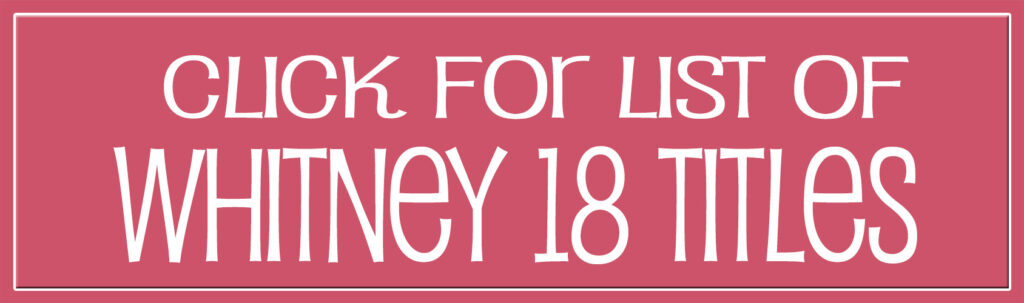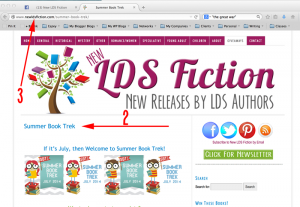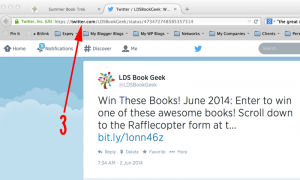Since many of my contests require you to enter the permalink (the exact URL) of a post in the Rafflecopter form, here’s how to do it. If needed, you can click the images to enlarge.
Link to Amazon Reviews
There is no easy way to find your reviews on Amazon. If it’s a recent review (which it should be for my giveaways and reading challenges), or you’ve only left a few reviews, use Option A below. If you have tons of reviews or you’re looking for an older review, use Option B.
Option A: Recent or Limited Reviews (Updated 9/18/17)
- Log in to Amazon.
- Click this link: https://www.amazon.com/gp/cdp/member-reviews/
- This will take you to a page that looks like this (what I not-so-lovingly call the ‘ugly profile’):
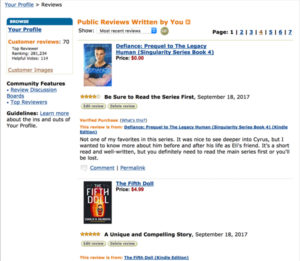
- From here, you can go to your “pretty” profile by clicking the Your Profile link.
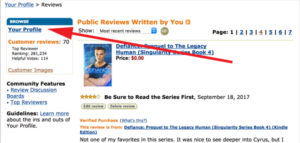
- See? Here’s the pretty one. (I don’t know why Amazon doesn’t just take you here first. But whatever.) On this page your can add info about your profile, which I suggest you do if you leave a lot of reviews or if you have a review blog.
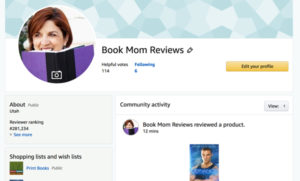
- NEITHER of these profile pages have a search feature, so you’ll need to scroll to find the review you’re looking for. If you’re on the ugly profile, just click on Permalink at the bottom of your review. If you’re on the pretty profile, click anywhere in the text area under the book cover.
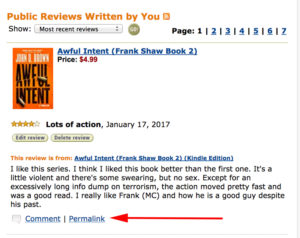
- Copy the URL at the top of the page.
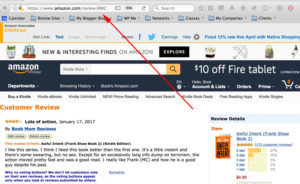
- Paste it into the Rafflecopter form.
- Log in to Amazon. Go to the page of the book you reviewed.
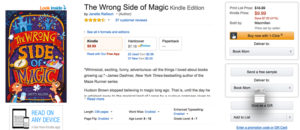
- Scroll down to the Customer Reviews section. Click on the Write a Customer Review button.
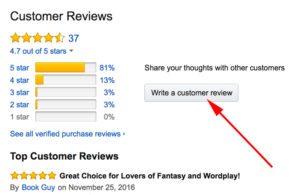
- Your review will be displayed in a way that it can be edited. Find a phrase or a few words of a sentence that you think may be unique to your review. If your headline is unique enough, it might work. Highlight and copy this phrase, then click on the Book Title to return to the book’s page on Amazon.
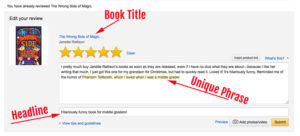
- Scroll back down to the Comments section, to the bottom of the right sidebar. Paste your unique phrase in the Search field. BE SURE TO PUT IT IN QUOTE MARKS (“unique phrase”). Click Search.
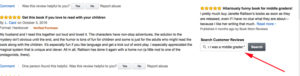
- The page that displays will have will have a visual star review, and the top positive and top critical reviews. Keep scrolling.
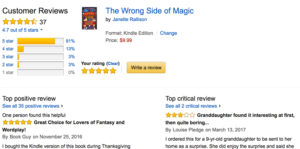
- If your phrase was unique enough, your review should be the only one displaying. If not, you may have one or two others there. Find your review. Then click on the Headline of your review.
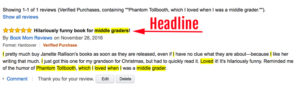
- This displays your review with a permalink. Copy the URL at the top.
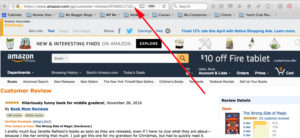
- Paste the permalink in the Rafflecopter form.
- Log in to GoodReads and go to your profile.
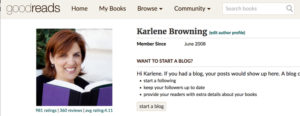
- Scroll down to your Bookshelves in the left sidebar. Click on “read” link.
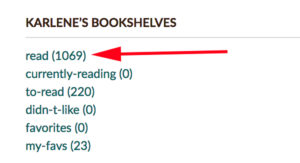
- Enter the title of the book in the Search field.
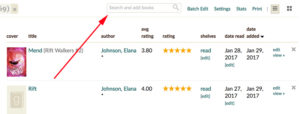
- Click on the view link.
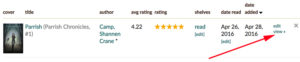
- Your review displays with a permalink. Copy the URL at the top of the page.
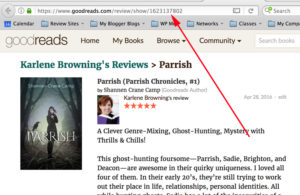
- Paste it into the Rafflecopter form.
Link to Blog Posts
Most blogs and websites work the same way, giving each post or page a unique URL/web address.
- Create the post and save it. Go to your site.
- Click on the title of the post/page.
- Copy the URL.
- Paste it into the Rafflecopter form.
If you click on your post/page title and you do not get a unique URL, that has to be fixed in your settings and is outside the scope of this help page.
Link to Facebook Posts
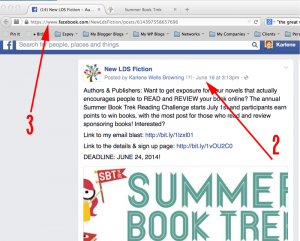
- Go to your Facebook profile or page. Create the status update and save.
- Click on the Date at the top of that status.
- Copy the URL.
- Paste it into the Rafflecopter form.
Link to Tweets
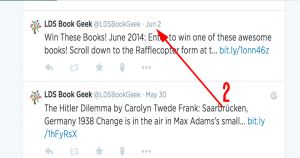
-
-
- Go to your Twitter account page. Create the tweet and save.
- Click on the Date at the top of that tweet.
- Copy the URL.
- Paste it into the Rafflecopter form.
-
[br]
Option B: Older or Lots of Reviews
Link to GoodReads Review